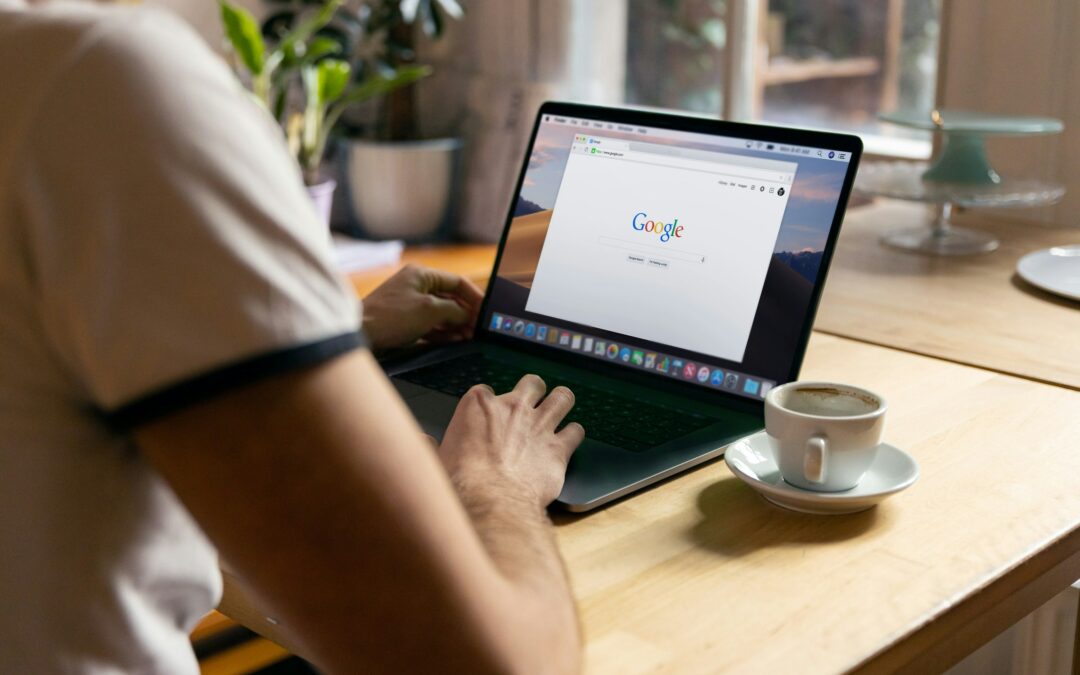Digital security is getting a major upgrade. Google has announced a groundbreaking innovation at its developer conference: the Chrome browser will soon be able to recognize compromised passwords. to change automatically.
Until now, browsers such as Chrome were able to warn users about insecure passwords, but users had to make the actual change themselves. An often time-consuming process that is frequently postponed and leaves accounts unprotected.
With the new function, users receive a notification if their saved access data has been discovered in a data leak. The decisive progress is the ability to replace the compromised password with a secure one with just one click - without having to navigate through complicated account settings.
This innovation is part of a broader strategy to improve the Chrome security. Website operators must adapt their platforms accordingly so that automatic password protection works.
The new technology addresses a growing problem in everyday digital life and makes it much easier for users to protect their personal data. Especially in times of increasing cyber attacks, this function could make an important contribution to general internet security.
Important findings
- Chrome will be able to automatically recognize and change compromised passwords
- Users no longer have to manually navigate through complicated settings
- The change is made with just one click after a security warning
- Website operators must adapt their platforms for this function
- The innovation is part of Google's larger security strategy
- The function is intended to improve the protection of personal data on the Internet
Introduction to password protection in Google Chrome
The security of personal data on the internet starts with strong password protection, which Google Chrome is now taking to a new level. With version 79, the popular browser introduces a function that actively warns users of security risks. The Chrome password protection recognizesif login data has been compromised by data leaks and informs the user immediately.
This proactive approach is particularly important at a time when cyberattacks are becoming increasingly sophisticated. Chrome is leading the way in protecting the digital identity of its users and making secure web browsing easier than ever before.
Importance of password protection on the Internet
In the digital age, passwords act as the key to our online identity. They protect email accounts, bank details, social media and a host of other personal information. A single compromised password can have far-reaching consequences.
According to recent studies, millions of user data are stolen every year through hacker attacks. What is particularly alarming is that many of these attacks could be prevented with better passwords. The Chrome password protection helps users to strengthen this first line of defense.
The importance of good passwords is often underestimated. They are comparable to the front door to your digital life - the more stable, the better the protection. Google Chrome helps users to lock this digital door securely and check it regularly.
Security risks of weak passwords
Weak passwords pose a significant security risk. They can be cracked in a matter of seconds, often without the user realizing it. The widespread practice of using the same password for several services is particularly problematic.
The most common password vulnerabilities are easy to guess, too short or contain personal information. Hackers use various methods to crack passwords:
- Brute force attacks that systematically try out all possible combinations
- Dictionary attacks that test common words and variations
- Phishing attacks in which users are tricked into disclosing their data
- Exploitation of data leaks in which large amounts of user data are stolen
Google Chrome with its safe surf mode recognizes these risks and warns users if their passwords have been exposed in data leaks or are classified as insecure. This feature is particularly valuable as many users are unaware that their data has been compromised.
| Feature | Weak password | Strong password | Chrome recommendation |
|---|---|---|---|
| Length | Under 8 characters | At least 12 characters | At least 15 characters |
| Complexity | Letters or numbers only | Mixture of upper/lower case letters, numbers, special characters | Random string with all character types |
| Reuse | Same password for multiple services | Different passwords | Unique password for each service |
| Guessability | Contains personal information | No personal references | Completely randomly generated |
With the Chrome password protection makes it much easier to manage secure passwords. The browser can not only issue warnings, but also make suggestions for strong passwords and store them securely. This makes secure surfing on the Internet more accessible for every user - regardless of their technical knowledge.
How password recognition works in Chrome
The way password recognition works in Chrome is based on a sophisticated security concept that is constantly being improved. This system protects users from data leaks and identity theft by identifying potentially compromised passwords. For full functionality, it is important to be logged in to Chrome with your own Google account, as this is the only way to activate all security functions.
Algorithms for password analysis
The Chrome password management uses sophisticated algorithms to check the security of your login data. These algorithms compare your stored passwords with an extensive database of known data leaks and compromised credentials. If a password is found in this database, you will immediately receive a warning.
A particular advantage of Chrome password analysis is its local approach. The check takes place directly on your device, whereby your passwords are encrypted before being compared with the database. This procedure ensures that your sensitive data remain protected while you still benefit from the security advantages.
The algorithms not only evaluate whether a password has already appeared in data leaks, but also analyze its basic strength. Factors such as length, complexity and uniqueness are included in the assessment. For example, Chrome recognizes when you use the same password for multiple websites - a practice that can significantly compromise your online security.
Regular updates for security standards
Google updates the security standards for Chrome credentials regularly to keep up with the latest threats. These updates include not only the detection of new types of password attacks, but also improvements to the user interface that make it easier to access security functions.
Phishing protection in the Chrome browser has recently been significantly improved. Users are now warned of a larger number of suspicious websites. To benefit from this enhanced protection, you no longer only need to activate "Safe Browsing" in the settings under "Synchronization and Google Services", but also the option "Improve search queries and browsing".
The combination of local analysis and cloud-based database enables Chrome to offer comprehensive protection without jeopardizing user privacy. With each update, the detection algorithms become more precise and the response times to new threats shorter.
The continuous development of detection methods for phishing attacks is particularly important. These are among the most common ways attackers obtain passwords. By improving the detection of dangerous websites, Chrome actively helps to prevent your login data from falling into the wrong hands in the first place.
Automatic password change: A new step
The automatic password change in Chrome marks a turning point in browser security and significantly simplifies the protection of personal data. Previously, users had to take action themselves after receiving a warning about compromised passwords. The often cumbersome process of manually changing passwords meant that many users kept their old passwords despite the security risks.
With the new function, Chrome takes over this process completely automatically after the user's consent. Ideally, users will receive a notification if a saved password is found in a data leak. With just one click, Chrome can then replace the insecure password with a secure one.
Advantages of the automatic password change
The integration of the automatic password change in the Chrome password manager offers numerous advantages for everyday use. This innovation not only improves the Chrome securitybut makes the entire process more efficient.
- Time saving: Instead of manually visiting websites and changing passwords, Chrome handles the entire process with a single click.
- Lower hurdles: Simplification means that more users actually respond to security warnings.
- Higher safety standards: The automatically generated passwords meet the highest security requirements.
- Seamless integration: New passwords are automatically saved and synchronized in the password manager.
Another decisive advantage is the reduction in human error. Many users choose weak or easy-to-guess passwords again when making manual changes. The automatic function, on the other hand, creates complex, unique passwords that are much harder to crack.
To activate the function
Using the automatic password change in Chrome is very simple. The only requirement is that you are logged in to Chrome with your Google account and have activated password synchronization.
If Chrome recognizes a compromised password, a notification appears with the option to change it automatically. After your approval, Chrome automatically navigates to the relevant website, logs in and changes the password for you.
The entire process is as follows:
- Chrome recognizes an insecure or compromised password
- You will receive a notification with the option to change automatically
- Confirm the process with a click
- Chrome makes the change and saves the new password
Important to know: This function requires the support of the respective websites. This means that availability may initially be limited and will grow over time as more services implement this interface.
| Aspect | Conventional method | Automatic password change | Time saving |
|---|---|---|---|
| Required steps | 5-7 (visit website, log in, open settings, create new password, confirm) | 1 (Confirmation of automatic change) | High |
| Time required | 3-5 minutes per website | A few seconds | Very high |
| Password strength | Dependent on the user, often weaker | Always high safety standards | Not relevant |
| Storage | Manual saving necessary | Automatically in the password manager | Medium |
The integration of this function into the Chrome password manager underlines Google's commitment to improved user security. With every further development of the Chrome security not only makes the online experience more secure, but also more user-friendly.
How Chrome identifies insecure passwords
Password recognition in Chrome is based on several security metrics that together form a comprehensive protection system. The Chrome password protection continuously analyzes the stored access data and checks it for potential vulnerabilities. This check is carried out locally on the user's device in order to protect privacy and offer maximum security at the same time.
If Chrome classifies a password as insecure, a warning appears informing the user of the risk. This proactive approach helps to close security gaps before they can be exploited by cyber criminals.
Metrics for assessing password security
The Chrome password store uses various factors to evaluate the security of a password. First and foremost is password length - the longer a password is, the more difficult it is to crack. Chrome recommends at least 8 characters, with 12 or more being considered optimal.
Complexity also plays a decisive role. A secure password should contain a mixture of upper and lower case letters, numbers and special characters. This variety significantly increases the number of possible combinations and makes the password more resistant to brute force attacks.
The comparison with known data leaks is particularly important. Chrome checks whether a password is contained in one of the many databases with compromised login data that have become public. This function, also known as "Password Checkup", warns users if their login data has been part of a data leak.
Another security factor is the uniqueness of the password. Chrome recognizes when the same password is used for multiple websites and recommends creating a unique password for each service. Password reuse poses a significant security risk, as a single data leak can compromise multiple accounts.
Examples of insecure passwords
Chrome identifies different types of insecure passwords. Sequential character strings such as "12345" or "abcde" are immediately recognized as insecure. The same applies to simple words such as "password" or "admin", which are found in dictionaries and are easy to guess.
Personal information in passwords poses a further risk. Names of family members, pets or dates of birth can be easily researched and are therefore unsuitable as passwords. Chrome also warns against passwords that are too short and contain fewer than 8 characters.
Phishing is an attempt by internet fraudsters to steal sensitive user data, for example via login masks on fake websites. If you are logged in to Chrome with your Google account, you will be warned in future if you enter a password that is stored in the Chrome password manager on a page classified as suspicious.
| Feature | Insecure password | Secure password | Chrome rating |
|---|---|---|---|
| Length | Under 8 characters | 12+ characters | Critical factor |
| Complexity | Letters or numbers only | Mix of upper/lower case, numbers, special characters | Very important |
| Uniqueness | Reused for multiple services | Unique for every service | High priority |
| Personal reference | Names, dates of birth, known words | Random character combinations | Risk factor |
The Chrome password protection goes beyond simply analyzing the password structure. It also takes into account the user's behavior and the context of website use. For example, if a user wants to enter a saved password on a page that Chrome classifies as suspicious, a warning is displayed.
This multi-layered approach to password verification provides comprehensive protection against various types of password-related threats. By continuously improving the detection algorithms, the Chrome password store a reliable tool in the fight against cybercrime.
Integration of Google passwords in Chrome
The Google Password Manager is now deeply integrated into Chrome and offers numerous advantages for everyday use. This integration allows users to securely store their login data and synchronize it across different devices. At the recent Google I/O, further improvements were presented to make password management even more user-friendly.
The new standardized layout for displaying login data is particularly noteworthy. Whether classic passwords, modern passkeys or other authentication methods - they will all be presented in a consistent layout in future. This makes navigation easier and makes the administration of access data much clearer.
Chromium-based password management
Password management in Chrome is based on the powerful Chromium engine. This technology forms the Foundation for secure storage and management of login data directly in the browser. The advantage of this solution lies in its deep integration into the operating system and browser architecture.
Chrome stores your passwords in encrypted form and protects them from unauthorized access. The Chromium base ensures consistent functionality, even with browser updates. Particularly practical: the technology is not only used in Chrome itself, but also in other browsers that are based on the Chromium engine.
One of the most useful functions is the automatic recognition of login forms. The browser identifies input fields for user names and passwords and offers to save this information or insert previously saved data. This saves time and reduces the risk of typing errors when entering complex passwords.
Synchronization via different devices
The Password synchronization in Chrome is a crucial feature for anyone who uses multiple devices. As soon as you sign in with your Google account, your passwords are automatically made available on all connected devices. This synchronization is encrypted and secure, so your sensitive data is protected during transmission.
According to Google, the transfer of access data between apps and the browser should also work seamlessly in future. This even applies if a website comprises several domains or platforms. For users, this means less effort when switching between different applications and devices.
Synchronization offers great advantages, especially for mobile use. Once you have created a new password on your desktop computer, it is immediately available on your smartphone. This seamless integration makes the Google Password Manager a practical companion in everyday digital life.
| Function | Desktop Chrome | Mobile Chrome | Chrome OS |
|---|---|---|---|
| Save password | Yes | Yes | Yes |
| Automatic completion | Yes | Yes | Yes |
| Password synchronization | Complete | Complete | Complete |
| App integration | Limited | Comprehensive | Comprehensive |
| Offline access | Yes | Yes | Yes |
The integration of the Google Password Manager in Chrome is being continuously improved. Future updates are expected to bring further functions to simplify password management. In particular, the support of passkeys as a modern alternative to conventional passwords is the focus of development.
For users who value security and convenience, the combination of Chrome and the integrated password manager offers a reliable solution. Automatic synchronization across different devices eliminates the need to manually transfer passwords and at the same time increases security by using complex, unique passwords for each service.
Data protection and Google Chrome
Modern encryption technologies form the foundation for the Data protection for password management in Google Chrome. The browser relies on multi-layered security concepts to protect sensitive user data from unauthorized access. The Chrome password encryption is one of the most advanced systems in the field of web browsers.
When developing security features, Google faces the challenge of offering maximum protection without compromising user privacy. This balance is crucial for user confidence in the browser.
How is password data stored?
Passwords are stored in Chrome using operating system-specific encryption technologies. On Windows devices, the Windows Data Protection API (DPAPI) is used, which links passwords to the user account.
Apple users benefit from the integrated keychain technology, which ensures secure storage of sensitive data on macOS. Linux systems, on the other hand, use either a master password set by the user or the system key for encryption.

The additional layer of security when synchronizing across different devices is particularly noteworthy. Before passwords are transferred to Google servers, they are encrypted again with the Google account password or a separate synchronization password.
The security of user data is our top priority. We use multi-layered encryption techniques to ensure that even Google does not have access to the actual passwords.
This measure ensures that even Google as the provider does not gain access to the actual passwords. The Chrome security protects your data not only from external attackers, but also from internal access.
| Operating system | Encryption technology | Security level | Special features |
|---|---|---|---|
| Windows | Windows DPAPI | High | Bound to user account |
| macOS | Apple Keychain | Very high | System-wide encryption |
| Linux | Master password/system key | High | User-controlled security |
| Synchronization | Double encryption | Very high | End-to-end encryption |
Privacy policy and user control
Google attaches great importance to transparency in data processing. The privacy policy provides detailed information on how stored passwords and other sensitive information are handled.
Users have extensive control over their data in Chrome. They can decide for themselves which information should be synchronized, deactivate synchronization completely or delete their saved passwords at any time.
However, a certain amount of data exchange is required for advanced security functions such as improved phishing protection. In the settings under "Synchronization and Google services", users must not only activate "Safe Browsing", but also "Improve search queries and browsing".
This setting causes the URLs of all websites visited to be transmitted to Google - no longer just potentially unsafe addresses. This creates a Tension between maximum data protection and optimum securitythat each user must weigh up for themselves.
The Chrome security offers various setting options to customize this compromise. For example, advanced users can specify which data should be stored locally and which should be synchronized in the cloud.
Regular checks of your own data protection settings are recommended, especially after browser updates. Google is continuously expanding the control options for users and adapting the Chrome password encryption to new safety standards.
Tips for strong passwords
Did you know that a weak password can be cracked in seconds? Google Chrome helps you avoid this risk. The security of your online accounts depends largely on the strength of your passwords. With the right strategies and the support of Chrome, you can effectively protect your digital identity.
At the Chrome secure Surfing password protection plays a central role. The browser analyzes your saved passwords and warns you if they are too weak or compromised. This function is particularly valuable at a time when cyber attacks are becoming increasingly sophisticated.
Features of a secure password
A truly secure password is characterized by several important properties. The length is the decisive factor - the longer, the better. Experts recommend at least 12 characters.
Complexity also plays an important role. Use a mixture of upper and lower case letters, numbers and special characters. Avoid personal information such as dates of birth or pet names, which are easy to guess.
The time required to crack a password increases exponentially with each additional character. An 8-character password with only lowercase letters can be cracked in just a few minutes. A 12-character complex password, on the other hand, would take decades or even centuries to crack, even with the latest technology.
Another important feature is uniqueness. Use a different password for each online service. This will prevent one compromised account from becoming a gateway for all your digital identities.
Strategies for password creation
There are several tried and tested methods for creating strong yet memorable passwords. One popular strategy is to use passphrases - several random words combined with numbers and special characters. Example: "Tree$Cloud7Bike!".
An alternative method is to use the first letters of a sentence or song lyric. The sentence "My cat Mimi likes to eat 5 fish for breakfast!" becomes "MKMfg5FzF!". This technique creates complex passwords that are easy for you to remember.
The Chrome password manager offers a particularly convenient solution. With one click, it generates highly secure, random passwords and saves them automatically. You don't have to remember the complex character strings - Chrome does it for you.
The use of a password manager makes it practical to use unique passwords for each service. Chrome also synchronizes your saved passwords across all your devices, so you can access your accounts securely and conveniently wherever you are.
Regularly check your existing passwords for security vulnerabilities. Chrome offers an integrated password check for this purpose, which checks your saved access data for compromises and strength. This keeps you on the safe side when surfing the web.
Password multi-factor authentication
While passwords alone are becoming increasingly vulnerable, Google Chrome is increasingly relying on multi-factor authentication as a robust security solution. This technology complements the existing Chrome password protection and provides an additional line of defense against unauthorized access. At a time when data leaks and phishing attacks are on the rise, securing Chrome credentials increasingly important due to several factors.
What is MFA and how does it work?
Multi-factor authentication (MFA) is a security procedure that requires users to provide more than just a password. Instead, at least two different pieces of evidence must be provided to confirm identity. This additional layer of security makes it much harder for attackers to access your accounts.
The authentication factors typically fall into three categories:
- Knowledge - something you know (password, PIN)
- Ownership - something you have (smartphone, security key)
- Inherence - something that is you (fingerprint, facial scan)
The process is straightforward: After entering your password, you will be asked to confirm a second factor. This can be a temporary code sent by text message or authenticator app, or a confirmation on a trusted device.
Google Chrome supports various MFA methods, including the innovative Passkeys. These enable passwordless authentication and are set to become even more user-friendly in the future. The use of Passkeys is constantly being simplified and their synchronization has recently been extended to iOS devices.
A particularly practical new feature: Passkeys can be created automatically in future and are saved together with an existing password. This makes the transition to this more secure authentication method much easier.
Advantages and disadvantages of the MFA
The integration of multi-factor authentication into the Chrome password protection brings numerous advantages. The most obvious is the significantly increased security of your online accounts. Even if an attacker knows your password, your account remains protected unless they also have the second factor.
MFA offers effective protection against:
- Phishing attacks
- Password theft
- Brute force attacks
- Attacks through compromised databases
Despite the convincing security benefits, there are also some challenges. The login process is somewhat more complex and takes longer. It also creates a dependency on additional devices or methods, which can be problematic in the event of loss or malfunction.
| MFA method | Security level | User friendliness | Availability |
|---|---|---|---|
| SMS codes | Medium | High | Depending on the mobile network |
| Authenticator apps | High | Medium | Requires smartphone |
| Security key | Very high | Medium | Physical device required |
| Passkeys | Very high | High | Increasingly available |
Google is continuously working to minimize these disadvantages. User-friendliness is constantly being improved and alternative recovery methods are offered if access to the second factor is lost.
For Chrome users, the integration of MFA into the Chrome password protection an important step towards a more secure online environment. The combination of strong passwords and additional authentication factors provides comprehensive protection for your digital identity.
Problems with password security
The biggest security risks with the Chrome password store are often not caused by technical flaws, but by human error. Despite all of Google's efforts to Safe surfing in Chrome the human factor remains the greatest vulnerability. Even the most advanced security features can become ineffective if users ignore basic precautions.
Frequent password errors by users
Many Internet users make the same mistakes over and over again when managing their passwords. Reusing a single password for multiple services is particularly risky. If one service is hacked, all other accounts are automatically compromised.
Another problem is the use of passwords that are too simple. Dates of birth, pet names or simple number sequences such as "123456" offer little protection against modern hacker attacks. The Chrome password store warns against such weak passwords, but many users ignore this advice.
Writing down passwords on notes or in unencrypted files also poses a significant risk. Sharing access data with friends or family members is just as problematic, even if it is done for practical reasons.

Ignoring security warnings is particularly worrying. If Chrome warns you about an insecure website or recommends changing your password, you should take this information seriously.
| Password error | Risk | Chrome protection measure | Recommendation |
|---|---|---|---|
| Password reuse | Compromise of multiple accounts | Warning for data leaks | Unique passwords for each service |
| Passwords that are too simple | Easy to guess/crack | Safety assessment | Create complex passwords with password generator |
| Write down passwords | Physical theft | Encrypted password storage | Only use password managers |
| Ignoring warnings | Use of compromised services | Real-time security alerts | Take warnings seriously and act |
Phishing and its effects
Phishing is one of the most dangerous threats to password security. Fraudsters try to obtain sensitive user data through deceptively genuine-looking emails, messages or websites. The forgeries are becoming increasingly sophisticated and are often almost indistinguishable from legitimate requests.
The consequences of a successful phishing attack can be devastating. Identity theft, financial loss and access to personal or professional data are just some of the possible consequences. It becomes particularly problematic when attackers gain access to email accounts, as these often serve as a recovery option for other services.
Google Chrome offers several protective measures against phishing. If you are logged in with your Google account, the browser warns you if you enter a page in the Chrome password store to enter the stored password. This function can be crucial in preventing data theft.
The browser continuously analyzes the structure and behavior of websites to detect phishing attempts. This proactive approach is important, as many phishing sites are only active for a short time before they are reported and blocked.
For a Safe surfing with Chrome In addition to the technical support provided by the browser, users should also remain vigilant themselves. Suspicious emails with urgent requests to enter a password, unusual sender addresses or spelling mistakes are typical signs of phishing attempts.
Future developments in password protection
With the rapid development of cyber security technologies plans Google Chrome to take its password protection functions to a whole new level. The balance between high security and user-friendly operation is at the heart of the innovations. The Google Password Manager will become significantly more efficient and intelligent in the coming months and years.
The announcement that passwords can be created automatically in future and saved together with existing access data is particularly exciting. This function builds on the automatic password change already introduced and makes it even easier to protect sensitive data.
What does the future hold for Chrome users?
Chrome users can look forward to several innovative functions that are already in the development or launch phase. The automatic password change will be available on significantly more websites and thus increase the security standard across the board.
A particular focus is on the integration of passkeys as a modern alternative to traditional passwords. These offer a decisive advantage: they are cryptographically secure and virtually immune to phishing attacks.
The Chrome password encryption is being further strengthened to reliably protect user information even in the event of data leaks. At the same time, Google is working on improved synchronization of passkeys across different platforms - including iOS devices.
Another milestone will be the seamless integration of the password manager into all Chrome functions. This will significantly improve the user experience without compromising on security.
Trends in cyber security
In the wider cyber security landscape, several trends are emerging that will significantly shape the future of password protection. The movement towards passwordless authentication is gaining significant momentum.
Biometric methods such as fingerprint and facial recognition, physical security keys and the aforementioned passkeys will increasingly replace traditional passwords. Google Chrome is at the forefront of this development.
Artificial intelligence and machine learning are revolutionizing threat detection. These technologies are increasingly being used to identify and ward off potential security risks before they can cause any damage.
The Zero Trust security architecture is also gaining in importance. With this concept, every access must be verified regardless of location or network - a principle that Google is gradually integrating into its services.
Continuous authentication is also gaining ground. User behavior is constantly monitored in order to detect unusual activities immediately. The Google Password Manager will use this technology to block suspicious login attempts.
Google Chrome is working hard to seamlessly integrate these advanced security technologies into the browser. The goal is clear: to ensure a secure online experience for all users without compromising usability.
Further information on these exciting new features can be found in a detailed blog entry on the official Google website, which is regularly updated with the latest developments.
Community and feedback on password functions
Google Chrome's password management benefits significantly from the experience and feedback of its global user base. The continuous improvement of security features is based not only on technological advances, but also on direct interaction with the people who use the browser every day. This collaboration between developers and users has made Chrome one of the most secure browsers.
User experiences with password security
Users' experiences with the Password management in Chrome are diverse and offer valuable insights. Many users report positive experiences with the integrated password manager, which makes it much easier to save and automatically fill in login details.
The proactive warning of compromised passwords is particularly appreciated. This feature has prompted many users to rethink and improve their digital security habits. One user from the Chrome Help Forum reports: "The warning message took me by surprise - I had no idea that my password had been exposed in a data leak. Thanks to Chrome, I was able to act immediately."
At the same time, there is also constructive criticism. Some users report difficulties synchronizing their passwords between different devices. Others would like a more intuitive user interface for password management or criticize the limited adaptability of the security settings.
The Chrome security is cited by many as the main reason why they remain loyal to the browser. The balance between user-friendliness and protection is particularly emphasized. Nevertheless, there are also voices calling for more transparency in data storage.
The impact of user feedback
Google takes user feedback seriously and actively uses it to further develop the browser. The effects of this feedback can be seen in numerous improvements to password management.
One example is the multiple reworking of the password manager's user interface. Following user feedback, navigation has been simplified and clarity improved. The new function for automatic password changes arose directly from user reports that the manual change process was too cumbersome.
Other improvements based on user feedback include:
- Improved integration of passkeys as an alternative to conventional passwords
- Simplified synchronization across different operating systems
- Extended export functions for saved passwords
- More detailed safety reports with specific recommendations for action
Google offers various channels for feedback on the Password management in Chrome. The Chrome Help Forum serves as a central point of contact for users who want to report problems or submit suggestions for improvement. The "Send feedback" function in the browser itself enables direct communication with the development team.
Particularly dedicated users can take part in the Chrome developer program. Here they test early versions of new functions and provide detailed feedback before the updates are rolled out to all users. This test phase is crucial for quality assurance and helps to identify potential problems at an early stage.
Open communication between developers and users plays a key role in ensuring that Chrome is continuously improved. Updates are usually installed automatically, but can also be initiated manually in the settings menu under "Help/About Google Chrome". In this way, the developers ensure that all users can benefit from the latest security features.
Conclusion and recommendations
Password security in Google Chrome has evolved into a comprehensive protection system. With the detection of insecure passwords and the new automatic change function, Chrome password protection offers a significant advantage for all Internet users. The integration of these features makes everyday browsing much safer.
Summary of the most important points
Chrome can now not only identify insecure passwords, but also change them automatically. The integrated password manager stores your access data securely and synchronizes it across all your devices. Tab prioritization also ensures better performance by pausing tabs that are not actively used - another feature that Chrome secure surfing supported.
Multi-factor authentication provides an additional layer of protection that offers security even with compromised passwords. The regular security check informs you about possible data leaks and compromised login data.
Final tips for safe online use
Enable Chrome password protection features by signing in with your Google Account and turning on synchronization. Use the built-in password generator for strong, unique passwords for each service.
Carry out a security check at least once a month and respond immediately to any warnings. Turn on two-factor authentication for important accounts. Always keep Chrome up to date to benefit from the latest security features.
With these measures and Chrome's advanced features, you can surf the Internet much more securely and effectively protect your digital identity.